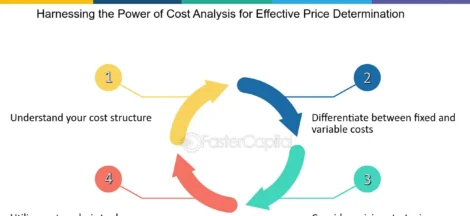Thinking about compiling a slideshow out of some of the travel photos that you snapped on a recent vacation? Maybe instead you want to create a presentation out of images to talk ab out a certain topic?
As you’re probably aware slideshows can be used in a number of different ways, and there are quite a lot of ways to create them as well. One option that you should consider using is Movavi Slideshow Maker, not just because it will make it easy to create a slideshow – but because its capabilities will let you add music and other audiovisual elements to it.
Assuming that piqued your interest, you can start creating a slideshow with music right here and right now by launching Movavi Slideshow Maker. When you do, you can choose between the two options that each will provide you with a unique way to compile and create the slideshow that you want.
Create Montage in Easy Mode
If you select the ‘Create a montage in easy mode’ option, Movavi Slideshow Maker will open up its very own montage wizard that will guide you through several steps to create your slideshow. In the first ‘Files’ tab you can immediately add the image files (or folders) that you want to use as slides and drag them around to arrange them in the right order.
Next in the ‘Music’ tab you will be able to include background music, either by adding your own audio file or selecting one of the built-in tracks. After that comes the ‘Transitions’ tab where Movavi Slideshow Maker will let you place a particular style of animated transition between all your slides.
In the ‘Preview’ tab you will be able to go over the slideshow that you created, and can opt to have it match the length of your music. Additionally you could choose to automatically resize images so they fit the frame, and don’t have black bars surrounding them.
Finally the final ‘Export’ tab is where Movavi Slideshow Maker will let you save the slideshow in a video format of your choice.
Create a Project in Full Feature Mode
By selecting the ‘Create a project in full feature mode’ option on the other hand you’ll be taken to an editor-like interface with a timeline. To get started you can click on the ‘Add Media Files’ button and select the images that you want to use as slides, along with any videos or audio tracks you may want to add.
Unlike the ‘Easy mode’ the ‘Full feature mode’ is less structured and will give you the freedom to pick and choose the audiovisual elements that you incorporate into your slideshow. If you want you can use Movavi Slideshow Maker to add animated transitions between individual slides, apply artistic filters, utilize special effects, or record a voiceover on the spot.
Apart from that you could even insert customizable text elements, enhance the quality of media files, or transform hem in various ways. At the end of the day you’ll find that there are no shortage of options at your disposal in Movavi Slideshow Maker – and all you need to do is figure out which ones you wish to use.
Final Words
Regardless of the option that you choose, when all is said and done you should be able to create a slideshow with music without any difficulty. If you’d like to do so quickly then Movavi Slideshow Maker’s ‘Easy mode’ will be a perfect fit, whereas if you want to have more control then the ‘Full feature mode’ will ensure that you’re in the driver’s seat.
The post Creating a Slideshow with Music Using Movavi Slideshow Maker appeared first on Newspack by India Press Agency.